Facilities in NimonikApp can be thought of as folders, which contain and organize all of your audits, compliance obligations, facility equipment and other account items for a specific location, business area or other organizational structure you have.
Facilities can have :
- A Name
- An address
- A Facility Manager (who can add/remove people form this Facility)
- A Facility Owner (who can delete the Facility)
- A primary business activity
Create your First Facility
Before creating any audits or compliance obligations, you must first create a facility. To do so, go to the Facilities page and click “Create Facility”.

Give your facility a name, and enter all of the relevant information in the space provided. You can also choose facility administrators, and grant access to general users on this page.

Once you are ready, click Save to create your facility.
Structure
Facilities should reflect your physical operations. Since many parts of the site are linked to Facilities, and they are the primary filter for management reports, it is important to set them up based on your organizational structure and desired reporting output.
Most of our customers use a system based on physical location. Some common examples include:
- Country Based – One facility per country
- State/Province Based – One facility per state/province
- Factory Based – One facility per individual factory
- Area of Interest Based – Each facility represents a different area of interest, such as Environment, Health and Safety, or Quality, rather than a specific physical location.
Get the Most out of your Facilities
Facilities can be used to filter actions, audits, obligations, and reports. As such, you may want to use them to represent different physical locations or branches of your operations.
Facilities and the account elements within them can also be grouped using tags. For more information on tags, consult the Tagging Facilities Page page and the Tag Management Page.