Corrective actions allow you to assign specific actions with due dates to specific users in response to non-conformities discovered during an audit.
Creating Corrective Actions
To create a corrective action,
- Go to the audit item that the corrective action should be associated with and click “Corrective Action”
- Enter the following information in the resulting fields
- Corrective Action – Detailed instructions on what action must be taken by the responsible party
- Due Date – The date by which the action must be completed.
- Responsible Party – The person or team responsible for carrying out the corrective action.
When you click Save, the corrective action will be created and the responsible party will receive an email alert.
Closing Corrective Actions
You can close corrective actions in two ways,
- On the External Actions page, by clicking the checkbox nest to the action
- In the audit, by clicking “Close Corrective Action”
In both cases, you will be prompted to enter a closure note that will appear in the audit and reports. Once the corrective action is closed, the person who created it will receive an email alert.
Effectiveness Assessments
Effectiveness assessments are secondary actions that can be used to evaluate to results of corrective actions. To create them,
- Go to the corrective action that the effectiveness assessment should be associated with and click “Effectiveness Assessment”
- Enter the following information in the resulting fields
- Effectiveness Assessment – Detailed instructions on how the responsible party should assess the effectiveness of the corrective action.
- Due Date – The date by which the assessment must be completed.
- Responsible Party – The person or team responsible for carrying out the effectiveness Assessment.
The External Actions Page
General users will find a complete list of corrective actions and effectiveness assessment assigned to them on the External Actions page. Account admins will be able to see all of the corrective actions and effectiveness assessments in the account on the External Actions page.