Company templates can be edited in two ways:
Change Template Settings
If you would like to edit company template information such as Assessment option titles, description, or report settings, find the template on the Audit Templates page, and click on the edit icon next to its name.

Make the desired changes on the resulting page, and when you have finished, click Save to apply them.
Change Audit Template Content
If you would like to change the content or order of the items in your audit template, find it on the templates page and click on its title. On the resulting page, you will be able to perform the following actions:
Add Items
To add an item, click on the Add Item button at the top of the page.

Add your desired name, risk, requirement, guidance, reference and media to the resulting modal. When you are finished, click Save to add the item to the end of the current category.
Delete Items
To delete items, check the boxes next to their names, and then click on the Delete Selected Items button that appears at the top of the page.

Please be very careful when deleting items, as this action cannot be undone.
Delete Categories
To delete a category, simply click on the delete category button that appears at the top of it.

This will delete the category, and all of the items within it. As with items, please be careful when deleting categories, as the action cannot be undone.
Edit Items
To edit the name, risk, requirement, guidance, reference, or media associated with an item, simply click on its name and make the changes in the appropriate field. When you are finished, click Save to apply the changes.
Move Items
You can move items both within and between categories. To do so, click on the move icon of the item you would like to move.

Next, select the destination category and the item that it should be inserted after. Once you have made your choice, click Save to apply the changes.