Please note, only Date and Text type custom fields are currently available for audits. User and Risk type custom fields will be added in the future.
Custom fields allow you to add additional context and information to the various elements of your accounts.
Select Company Template Custom Fields
Custom fields associated with an audit template can be populated in the Audits and Internal Actions created from that template. To select the custom fields that should be associated with a company template, follow the steps below.
Go to the edit page of the company template. In the custom fields section, you will see all of the custom fields in your directory listed.
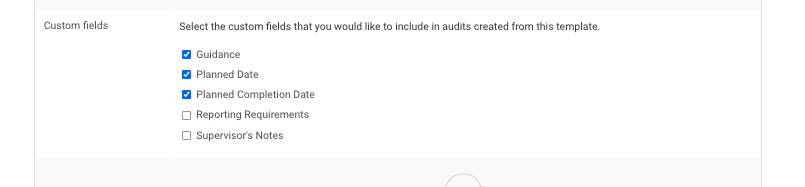
Use the checkboxes to determine which custom fields should appear in the audits and internal actions created from the template. Those with checked boxes will appear, those with unchecked boxes will not.
Custom Fields in Audit Template Internal Actions
When you create an internal action from an audit template that has custom fields, you will be able to populate each one on the action creation page.

The custom fields, and the data that you entered will then be displayed on the internal actions page.

Custom Fields in Audits
When you start and audit from either a company template or an internal action with custom fields, you will be able to populate each one on the creation page. For audits started from internal actions, the internal action values will be automatically populated.

Once you click save, your audit will be created, and the custom fields will appear a the top of the page.

You can edit the custom field values at any time on the edit page.

When you complete your audit, all custom fields will be included on the cover page of the report.