Internal actions allow you to create, assign, and schedule actions linked to specific audit templates in your account. You can schedule audits using this functionality.
To create an internal action:
Go to the template that you would like to schedule an audit for and click “Schedule Audit”.
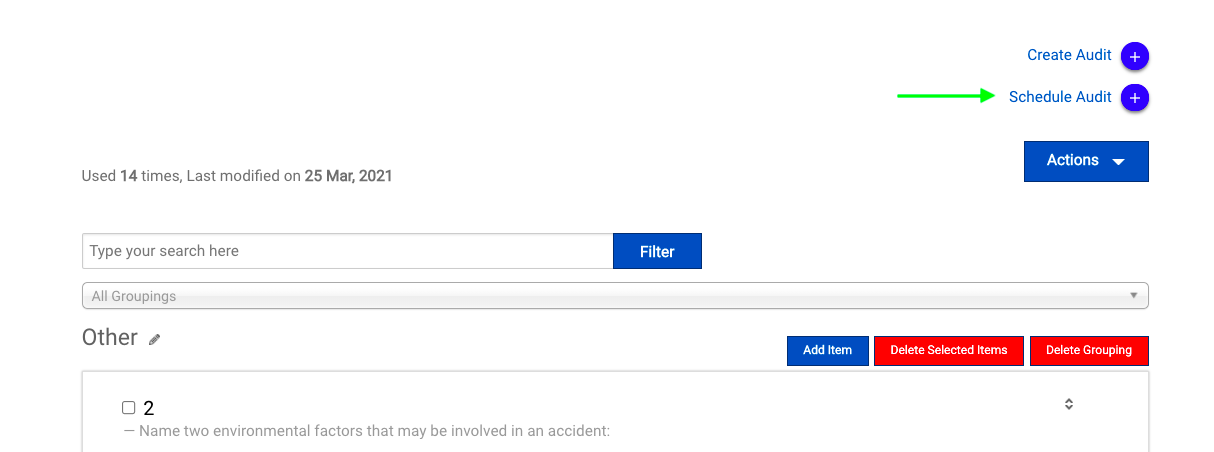
Give your action a title, select a facility, responsible party, and due date, and add instructions. You can also add tags and equipment to your scheduled audit, and populate custom fields at this phase.

If you would like your internal action (scheduled audit) to repeat:
- Check the Repeat box
- Set the frequency of repetitions
- (Optional) Select a date on which the action should stop repeating

Once you have entered all of the relevant information, click save to create your internal action(s).
View Internal Actions
Internal actions can be found on the Internal actions page, which can be reached from the actions menu.

What you see on this page will be determined by your role in the account
- Account administrators will see all of the internal actions in the account, their responsible party, and due date.
- General users will see all of the internal actions assigned to them.
Close Internal Actions
All scheduled audit actions include a button that allows you to create an audit from the associated template.

Before pressing this button, please be sure to close your action by following the steps below.
- Click the checkbox next to the title of your internal action
- Enter your closure notes in the resulting popup
- Click Save
Now that the internal action has been completed, click Create Audit to start your scheduled audit.