Account level custom fields allow account administrators to create custom fields that will allow users to add additional information to
- Audits
- Internal Actions
- Compliance Obligation
The custom fields directory lists all of the custom fields in the account. On this page, account administrators can create and edit custom fields by following the steps below.
Create a New Custom Field
To create a new custom field, go to the custom fields directory, and click “Create Custom Field”
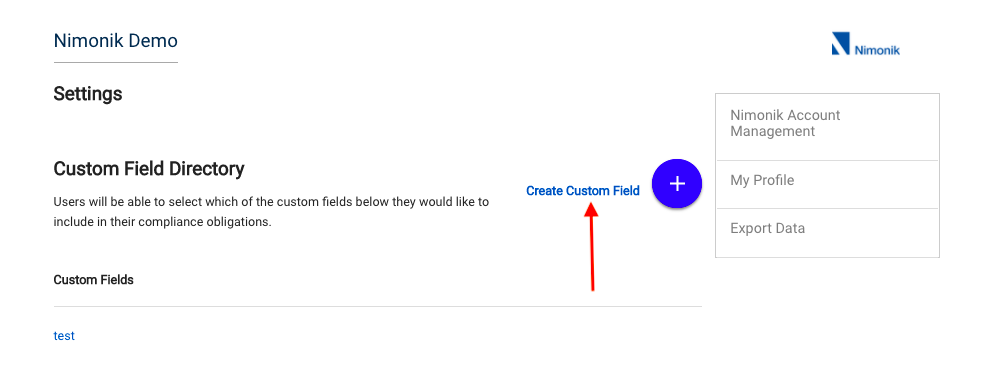
On the resulting page, you will be able to enter the following information about your custom field.
- Title: The title of the custom field in the audit, action or compliance obligation that includes it.
- Description: The description of the custom field. This text will appear if a user hovers over the custom field title.
- Type: This will determine the type of data that can be entered in the custom field. You can choose from the following options:
- Text: Users can enter text
- Date: Users can enter a date (YYYY-MM-DD)
- User: Users can select a team, or a user that has access to the CO/CLCO
- Attachment: Users can upload files and photos as attachments
- Risk: Users can calculate risk
- Multiple Choice: Users can choose from a list of options that you set
- Click here to learn how to set up multiple choice custom fields
When you are ready, click “Save” to add your custom field to the directory
Edit an Existing Custom Field
To edit an existing custom field, go to the custom fields directory and click on the name of the custom field that you would like to edit.

On the resulting page you will be able to edit the name and description of your chosen custom field.
Please note, once a custom field has been created, its type cannot be edited.
Delete a Custom Field
To delete an existing custom field, go to its edit page and click “Delete” at the bottom of the page.

Once you confirm that you would like to delete the custom field, it will be permanently removed from the account.
Please note that once you delete a custom field, all of the data associated with it will be permanently removed from your account.