Invite New User Video Guide:
How to Invite a New User to Join Your Nimonik Account
Account Administrators can add and remove users from your account
To invite new users to your Nimonik account follow these simple steps:
- Log in to your Nimonik Account
- In the top right corner, click “More” than “Settings”
- Once this page loads, click “Manage Users” from the right-hand panel
- Once this page loads, click the “Invite Users” button

- Once this page loads, enter the email address of the person you would like to invite. You can enter up to 10 emails at once. Click “Invite User” when done

- If your email has been successfully sent, you will see a green banner on the following page:

- Once the email invitation has been sent, the user has 72 hours to accept the invitation, create a password and join the account. If they attempt to join after this time, they will receive an error saying “The activation token has expired”
How to Resend Invitation to Join Nimonik Account
If the activation token has expired for an invited user, Account Administrators have the ability to resend the invitation from the Nimonik platform
To resend the invitation to new users follow these simple steps:
- Log in to your Nimonik Account
- In the top right corner, click “More” than “Settings”
- Once this page loads, click “Manage Users” from the right-hand panel
- Once this page loads, scroll down to the list of users below

- Click the “Resend Invitation” button to re-invite a user to join the account. Once clicked, the page will refresh and you will see a green banner confirming you have successfully resent the invitation
- The invite may end up in a user’s spam or junk folder
- If you do not receive the email invitation, check out this support page to learn more about Whitelisting Nimonik’s emails to ensure you receive them
Once their account is established, you can assign permissions and responsibilities to the users.
Please note: All new users are added as Restricted Users. By default, they do not have access to any Facilities, CO Registers, Audit Templates or Audit. They have no default access. To learn how to give users access to account items (Audits, Audits Templates, Compliance Obligations, etc.), please refer to the Sharing Account Items Support Page.