By default, Account Administrators are the only users who can see and edit everything in the account. General Users and restricted Users need to be given access to an account item (Facility, Compliance Obligation, Audit Template, Audit, etc.) to interact with it.
Account Administrators can share account items with other user types, to give them access.
Please note: Read Only Administrator will be able to see everything in the account by default. However, they will not be able to edit anything. Sharing an account item with them will not work.
To share Facilities
- Go to the Facilities Page and find the Facility you wish to share.
- Click on the “Edit” Icon (Box with a pen next to the title of the Facility).
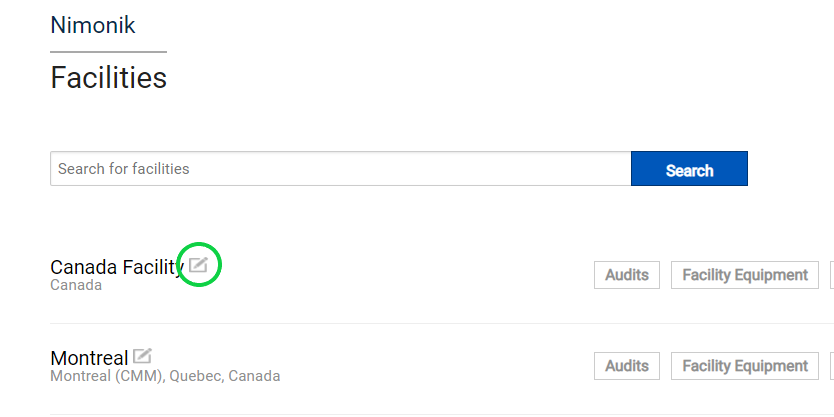
- On the resulting page, scroll down to get to the “Share With” Section.
- Click on the field next to “Share With”, to add users.

Please note: Facility Administrators will automatically have access to all the account items that are in the Facility they are administering. To learn more about Facility Administrators, please consult the Facility Administrators Page.
To share Compliance Obligations
- Go to the Compliance Obligation you want to share
- Click on the “Edit” Icon (Box with a pen next to the title of the compliance Obligation.)

- On the resulting page, scroll down to get to the “Share With” Section.
- Click on the field next to “Share With”, to add users.

- Click on save, at the bottom of the page.
- The users you have added will now be able to:
- See and edit the Compliance Obligation if they are General Users.
- See the Compliance Obligation if they are Restricted Users.
To share Audits
- Go to the audit you want to share
- Click on the “Actions Menu” (Top right of the page) and select “Edit”

- On the resulting page, scroll down to get to the “Share With” Section.
- Click on the field next to “Share With”, to add users.
- Click on save, at the bottom of the page.
- The users you have added will now be able to:
- See and edit the Audit if they are General Users.
- See the Audit if they are Restricted Users.
To share Audit Templates
- Go to the Audit Template you want to share
- Click on the “Actions Menu” (Top right of the page) and select “Edit”

- On the resulting page, scroll down to get to the “Share With” Section.
- Click on the field next to “Share With”, to add users.
- Click on save, at the bottom of the page.
- The users you have added will now be able to:
- See and edit the Audit Template if they are General Users.
- See the Audit Template if they are Restricted Users.
Verifying which account items are being shared with a user
Account Administrators can view all the account items that are being shared with a specific user by going to their user page:
- Go to the Manage Users Page
- Find the desired user and click on the “Edit” button next to their user name.
- Scroll down to the “Shared with Me” section.
- Click on the headers to uncover the different sections. You will then be able to see all the account items that are shared with that user.

Please note: Clicking on the “X” next to an account item will remove the user’s access to that item.