User teams allow multiple users to be grouped together and treated as a unit. When a team is given a responsibility, all members of the team will receive the corresponding permissions and actions.
Create and Edit Teams
To create or edit a user team:
- click on Settings in the More menu
- click on Company Account Management
- click on Manage User Teams
This will bring you to the Manage Teams page.
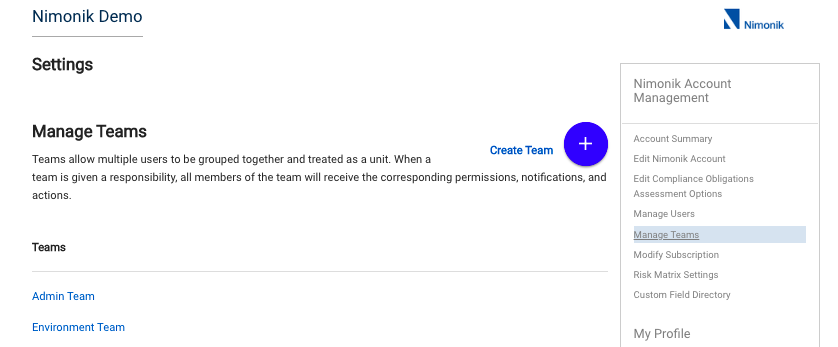
- To edit an existing Team, simply click on its name.
- To create a new Team, click on the blue cross labeled “Create Team”.
On the result ing page, use the title field and user dropdown menu to give your team the appropriate name and members.

A user team can contain an unlimited number of users, and each user can be assigned to as many teams as you like.
Teams and Permissions Verifying which Team(s) a user is a part of
One of the major benefits of user teams is that they can save account administrators precious time when assigning permission and responsibility. Creating a team of users that will all require the same permission, or who will share the responsibility for the same actions, will allow you to grant the necessary access, and send all of the necessary notifications with a single click.
This functionality is also helpful when you have staff turnover as you can easily remove one person from a team and add in their replacement.
Verifying which Team(s) a user is a part of
Account Administrators can verify which team(s) a user is a part of. This can be practical in situations where a user forgets their Team’s name.
- Go to the Manage Users Page
- Find the user and click on the “Edit” button next to their name.
- On the resulting page, scroll down to the “Teams” section to view all the teams that this specific user is part of.