Along with the thousands of external documents available in your account, Nimonik allows you to upload internal documents to the library. These internal documents will be unique to your account, but can be added to Compliance Obligations Registers like any external document.
To add an internal document to the library
Go to the Library page and click “Add Internal Document”
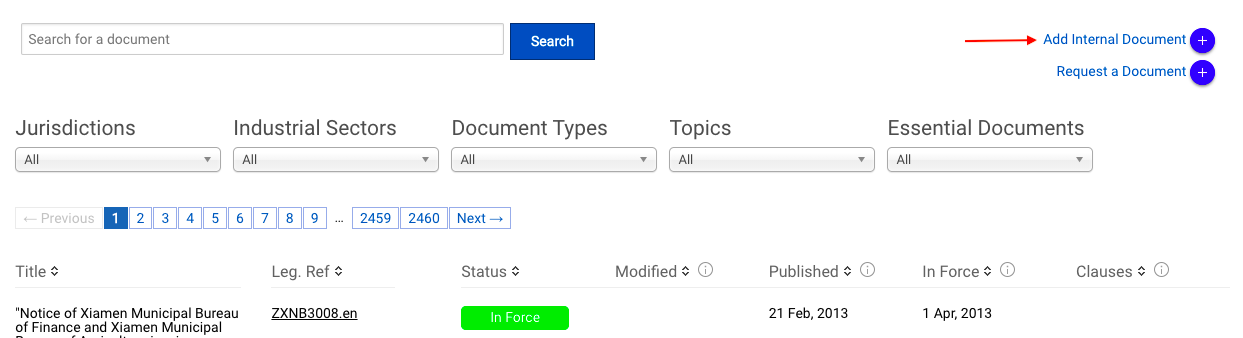
Complete the form on the resulting page as follows:
- Title – The title of the document in your library and compliance obligations.
- File – A copy of the document that will be accessible from the Document Page.
- Please note, this must be a file and not a link, if the document is only available on a webpage, you can print the page as a PDF to create one.
- Description – If you would like a description of the document to appear on its document page, please enter it here.
- Document Expires – If the document expires, check this box and enter the expiry date in the field below. On the date that you entered, the status of the document will be changed from “In Force” to “Archived”.
- Parsing – If you would like the document to be available as a CLCO, check this box.
- Please note that not all documents can be parsed and that having a document parsed will incur some fees. Your account manager will reach out to make sure that everything goes smoothly.

Once you click Save, your document will be sent for processing and should appear in the library a few minutes later.

If you requested parsing, the clauses should become available within a few days.