To populate a single custom field in your compliance obligations, simply click on its contents.
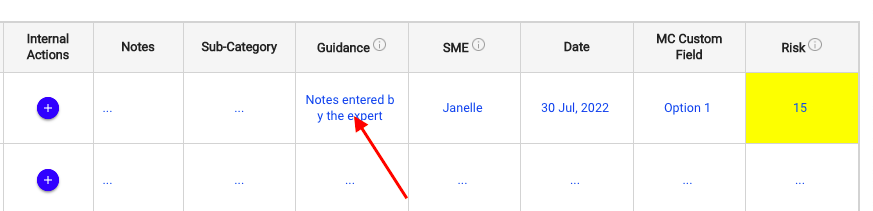
You can also edit multiple text type, user type, date type, or multiple choice custom fields at the same time by selecting one or more documents or clauses and using the bulk edit option.
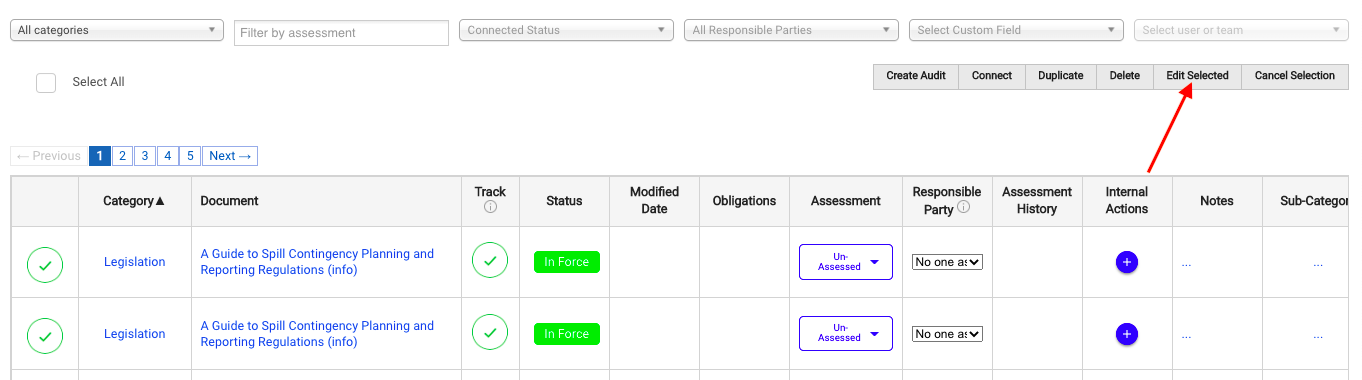
If the custom field has not yet been populated, you will be able to enter your desired content right away. If it has already been populated, you will need to click on the edit icon to enable editing.
![]()
Depending on the type of custom field, the way that you can edit it may be slightly different.
Text Type Custom Fields
Use the field to enter your desired text.

User Type Custom Fields
Use the dropdown menu to select the appropriate user.

Date Type Custom Fields
Use the date picker to select the appropriate date.

Attachment Type Custom Fields
Drag and drop or user the file browser to add attachments, and use the red X that appears when hovering over a thumbnail to remove attachments

Risk Type Custom Fields
Select the appropriate likelihood and consequence from the list

Multiple Choice Type Custom Fields
Use the dropdown menu to select the appropriate option.

Regardless of custom field type, once you have made the desired changes, click Save to update the custom field.