Nimonik allows you to monitor documents with obligations for your operations in compliance obligations registers. To create a new register, and begin tracking documents, simply follow the steps below.
Create a New Compliance Obligations Register
You can create a new register by clicking “Create Compliance Obligations” on the CO index page at the account level,
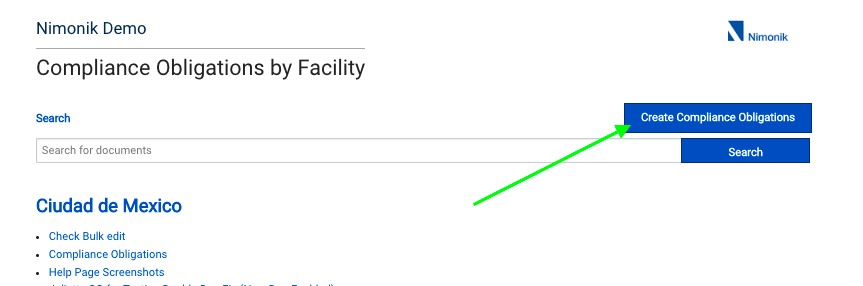
Or for a specific facility.

This will bring you to the CO creation page. Enter a title for your register, and choose the facilities that you would like to associate it with.

New Document Settings
On the CO creation page, you will see a number of options associated with
- Jurisdiction
- Industrial Sectors
- Document Types
- Document Status
- Topics

These will determine the new documents that are automatically added to your compliance obligations by Nimonik. If you would not like to receive new documents, set the “Automatically add new documents to compliance obligations” option at the bottom of the page to ‘No’. Please note that new versions (replacements of repealed documents, new versions of standards, new versions in general) of existing documents in your registers will always be added, regardless of the register settings for new documents or for industry, topics, and document statuses.

Finish Setting up your Compliance Obligations Register
Once you have chosen your new document settings, you can finish setting up your new register by choosing
- Register Level Responsible Party – This person or team will be assigned to all of the documents that are added to the register by default
- Document Sort Order – Choose whether documents are sorted by the original order (the order in which they appear on the library page), or alphabetically
- Users and Teams to Share the Register with – User the ‘Share with’ field to grant access to users and teams

When you have finished, click Add Documents to proceed to the next step
Add Documents to your Compliance Obligations Register
If you do not know which documents should be added to your register, Nimonik is happy to help. Reach out to your account manager, or contact support@nimonik.com for more information.
The add documents page allows you to choose the documents that you would like to add to your new register. You can use the filters and search bar at the top of the page to narrow down the list of documents.

Use the checkboxes on the left hand side of the page to select the documents that you would like to add.

Once you have made your selection, click ‘Save’ to add the documents to your register.

Add Custom Fields
Custom fields are created and managed at the account level. For more information about setting up custom fields, click here.
If you would like to add custom fields to your new register, click ‘Manage Custom Fields’.

On the resulting page, use the checkboxes to select the custom fields that you would like to include.

Once you have made your selection, click save to add the custom fields to your compliance obligations register.