All documents in the Nimonik Library have a unique page which can be consulted by clicking on the Document Name or Legal Reference.
From the Library:
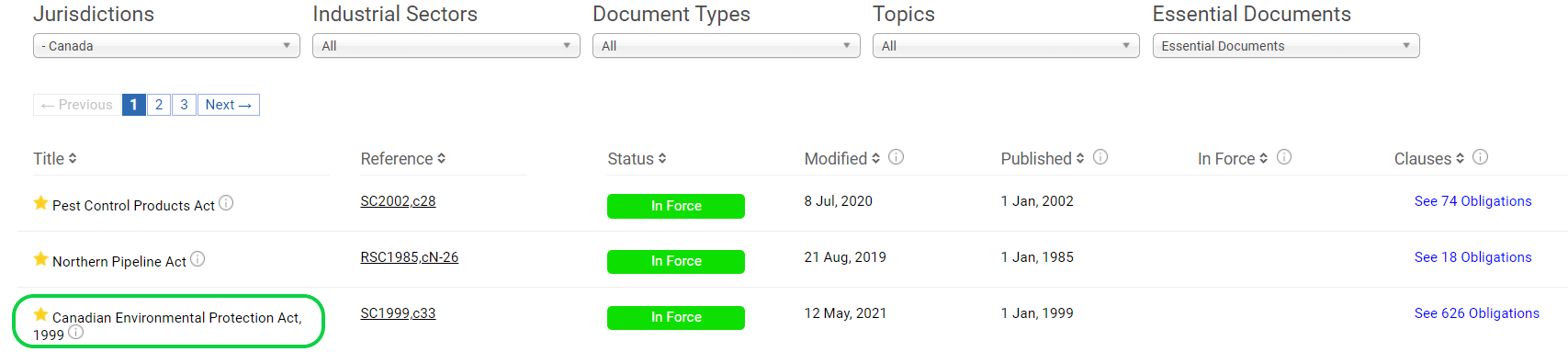
From Compliance Obligations:
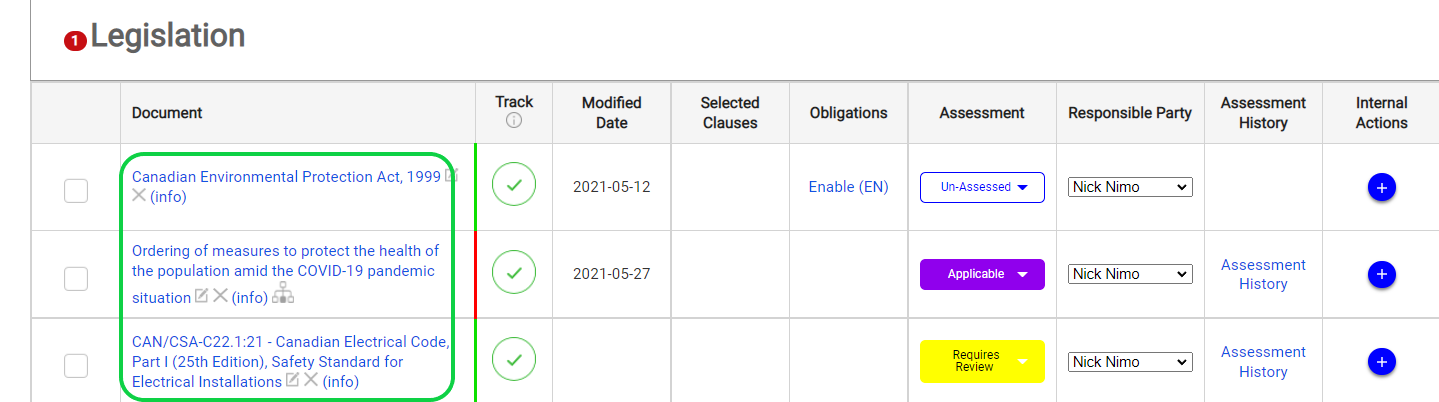
The Document Page contains the following information:
- Title of the document
- Jurisdiction
- Publishing Authority. Indicates the entity that self-identifies as having issued the document or as being responsible for the document, including entities like a Government Department, Government Minister, Regulatory Agency, or Professional Association. Note: Publishing authorities are currently available for most Canadian federal and provincial documents.
- An Abstract (Description) (on certain documents) More information here.
- An Extract (on certain documents) More information here.
- A Star, which indicates an Essential document. These represent the most important EHS documents in any given jurisdiction.
- Document Status – Proposed, Published, In Force, or Repealed. (See “Document Status” help page for more details)
- Document Type – Laws, Industrial Standard, Guidance, Notice, Order, Directive, General Permit, Internal Document. (See “Document Types” help page for more details)
- Industrial Sectors associated with the document
- Topics associated with the document
- The document’s history of changes
- The document’s complete text (when available)
- Links to the Source Document
- An indication if the jurisdiction consolidates its legislation or not (See the “History of changes to documents” help page for more details about consolidated vs. unconsolidated jurisdictions)
- A Red-Line Comparison of the changes from the last version (available on certain documents)
- Ability to download the document in PDF (available on certain documents)
Tracking a Document
You can track a document for updates by adding it to Compliance Obligations. You can do so, directly from the document page:
- Click on the “Track” button at the top right of the page.

- Scroll down and click on the checkbox next to the Compliance Obligation that you want to add this document to. You can ad a document to multiple Compliance Obligations if you wish.

- Click on save to add the document to one or multiple Compliance Obligations lists
You can also add multiple documents at once with the “Add Documents” feature in Compliance Obligations.
- Click here to learn how to add documents from Compliance Obligations
Obligations
You can see all the clauses for a document and search for specific obligations by clicking on “See Obligations”

Enter text in the search bar for obligations containing specific words. You can also filter the obligations by clause type and by topics by clicking on the filters at the top of the page.

Please note: This feature not available for all documents.