System fields are all of the CO columns that are not custom fields. Currently, Nimonik offers the following system fields,
- Category: A text Field that allows you to order the documents in your compliance obligations
- Sub Category: A text Field that allows you to order the documents in your compliance obligations
- Notes: A text field that allows you to add additional context or information about the document
- Assessment: Allows the user to select a specific assessment option
- Responsible Party: The person or team responsible for the document
- Track: Allows you to turn notifications about changes to the document on and off
- Obligations: If the document is available at the clause level, this column will show the number of obligations that have been assessed, and allow you to access the CLCO view of the document
- Document: The title of the document
- Jurisdiction: The area in which the obligations of the document are applicable
- Leg Ref: The specific reference number associated with the document
- Status: Indicates the in-force status (published, in force, repealed, etc.) of the document
- Description (Abstract): A brief overview of the contents of the document. More information here.
- Modified Date: The date on which the document was last modified by the issuing body
- Effective Date: The date on which the obligations outlined in the document come into effect
- Publish Date: The date on which the document was published
- Internal Actions: This columns allows you to create and view internal actions for the document
- Assessment History: A comprehensive list of changes to the document
You can select the system fields that appear in your compliance obligations by following the steps below.
From the CO page, click ‘Manage System Fields’

O the resulting page you will see a list of all of the possible system fields, and a brief description of each one. Use the checkboxes to indicated fields that should be included (checked), and the ones that should be excluded (unchecked)

Once you have made your selection, click ‘Save’ to apply the changes